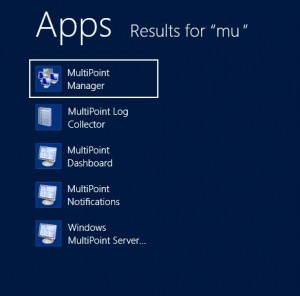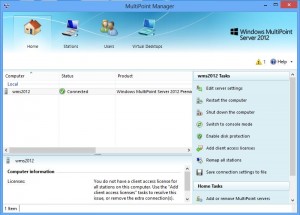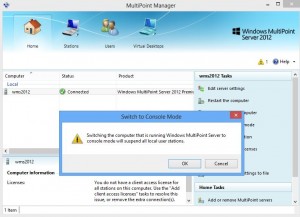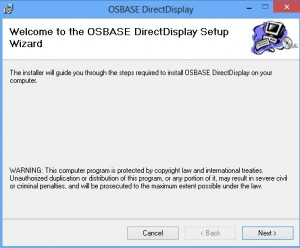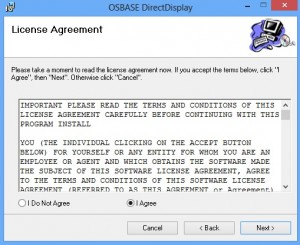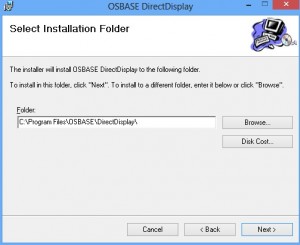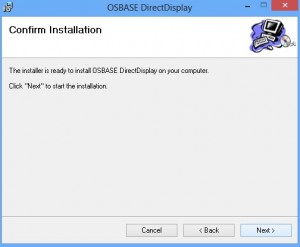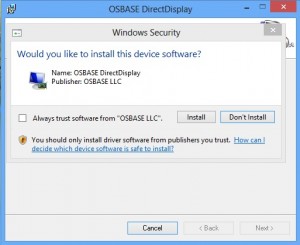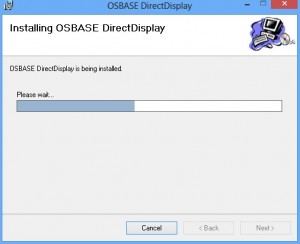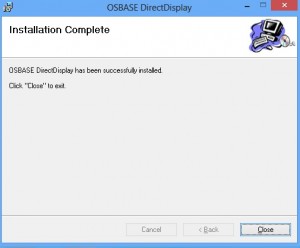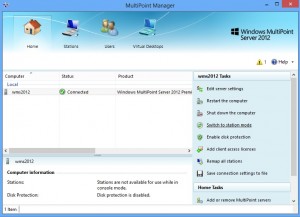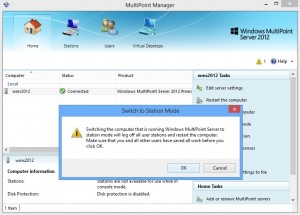How to install Osbase DirectDisplay(TM) driver:
Please click 180709CL3269 to download latest release 180709CL3269(Recommended). We’ve started to support all SMSC UFX6000/7000 based devices since release 160217CL2651. Prior releases are available from 170223CL2934, 150624CL2105 and 141014CL1606. LAN devices require installation of additional software called GenericWMSZeroClientService provided by Elite Silicon, click here to download.
Please go to the OSBASE Store for license purchase instructions. We value all your feedback and suggestions, please email [email protected] for all communications including purchase and support. Thank you for supporting our software.
1) When in station mode and logged on as an administrator, search up the Multipoint Manager program on your computer.
2) Under the Wms2012 Tasks, select “Switch to console mode”.
3) A message will pop up asking you if you want to continue switching to console mode, select “ok”.
4) Log back in as an administrator, open the downloaded driver file, and select “next” on the Setup Wizard.
5) Accept the terms of the License Agreement, and then select “next”.
6) Select the installation folder that you want to install the driver to, and then select “next”.
7) Confirm the installation by selecting “next” on the Confirm Installation page.
8) Windows will give you a prompt asking you if you want to install the software, select “install” to install the driver.
9) Wait for the installer to install the driver.
10) When the installer has completed the installation, select “close” to exit the installer.
11) Open up the Multipoint Manager again, and this time select “Switch to station mode” under the Wms2012 Tasks.
12) A message will pop up asking you if you want to continue switching to station mode, select “ok”.